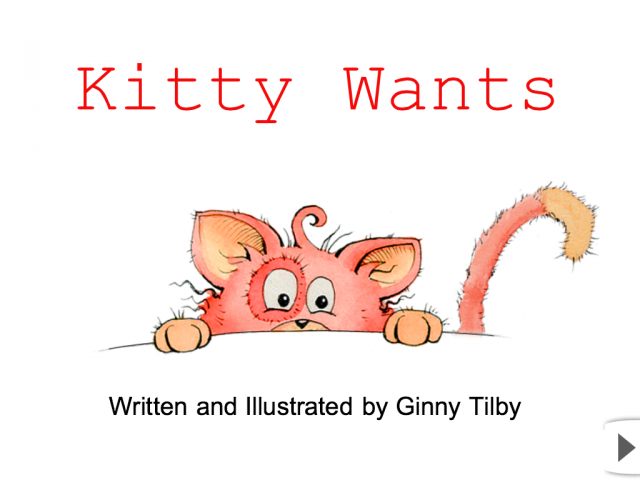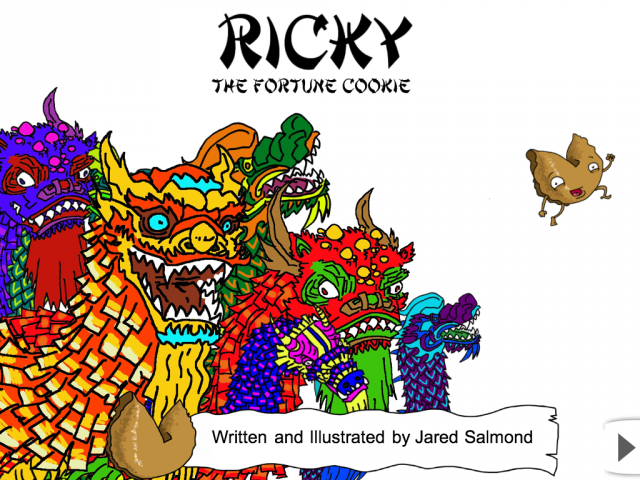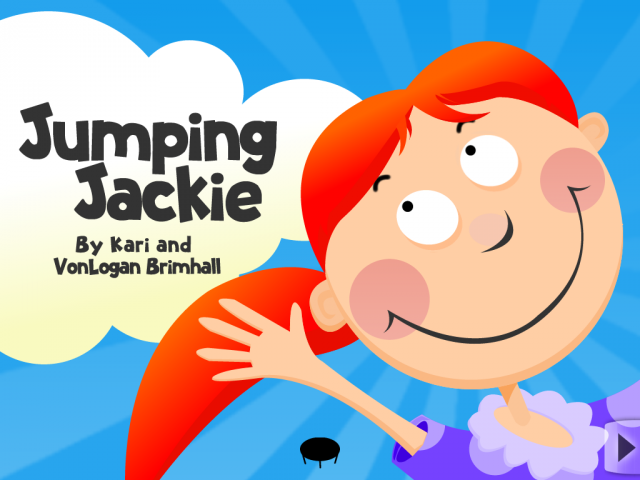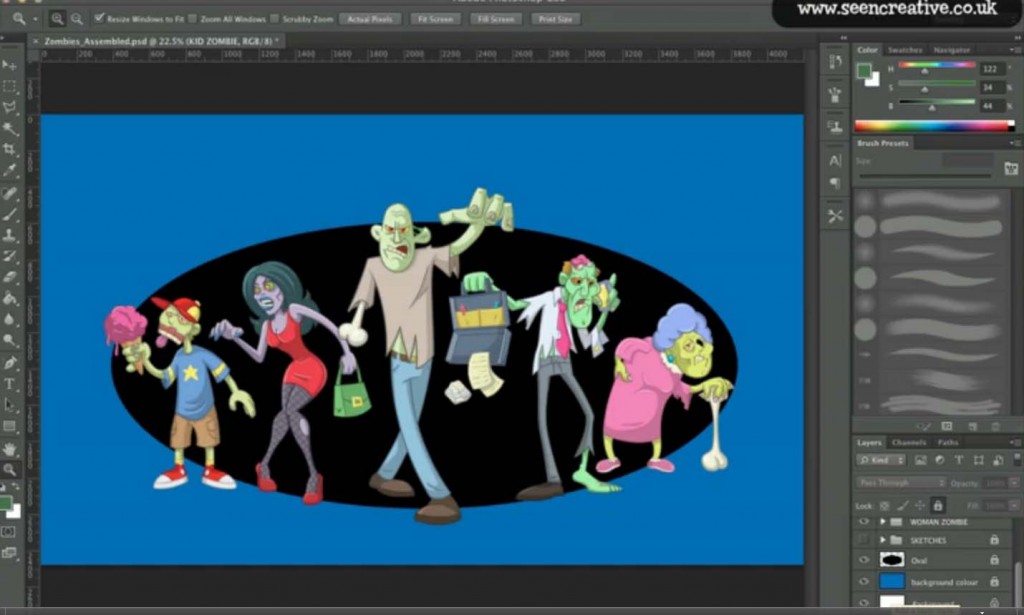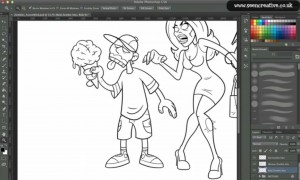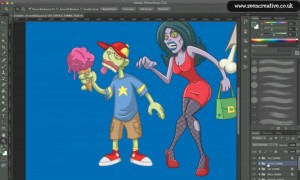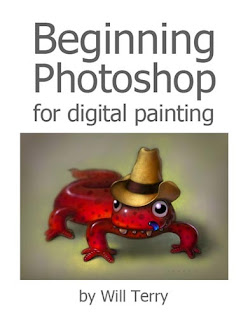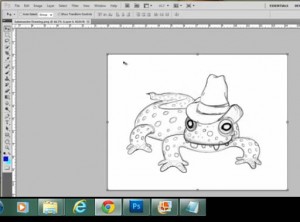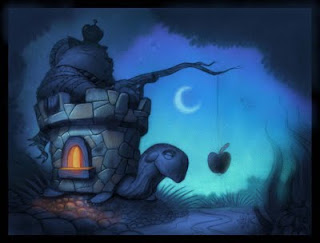I created this image using Procreate on my iPad – I love this app!
I just got back from the SCBWI Southern Breeze conference in Atlanta. I was being entertained by Dianne Hess (editor at Scholastic) as she gave her speech – an inside look at her company. I have to draw to listen so I was on my iPad using “Procreate“. It’s my go to program for creating all of my sketches now – I love the screen rotation feature and the larger file sizes. Oh yeah – and I’m still only using my finger. I find it fascinating that it bothers people that I won’t go out and drop coin on a stylus. It bugs my students, friends, and strangers that I meet – like the guy who sat next to me on the plane. “You know you can buy all kinds of styluses for that device,” he informed me…I just agreed….by the way it strengthens my resolve to run sans stylus with each criticism.
A special shout out to Elizabeth Dulemba for inviting me to speak, being a great host, running an awesome conference, and being a great illustrator. I met so many cool people down there – too many to list but you know who you are! I hope to be able to get down there again sometime.
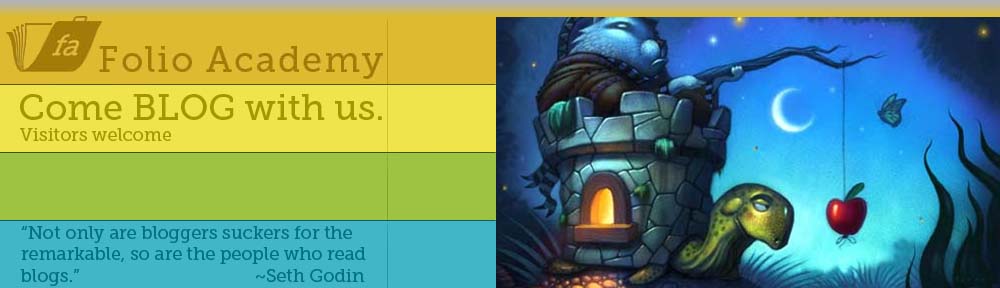
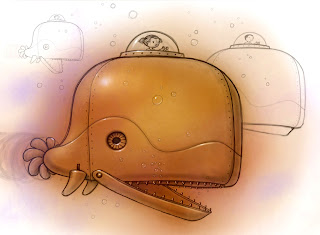




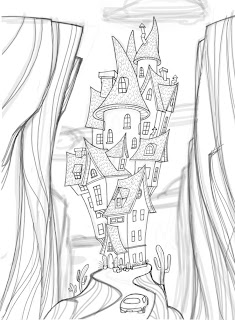


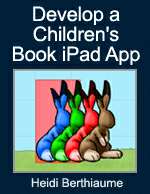
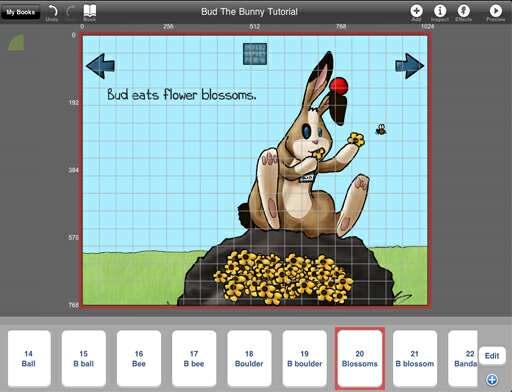





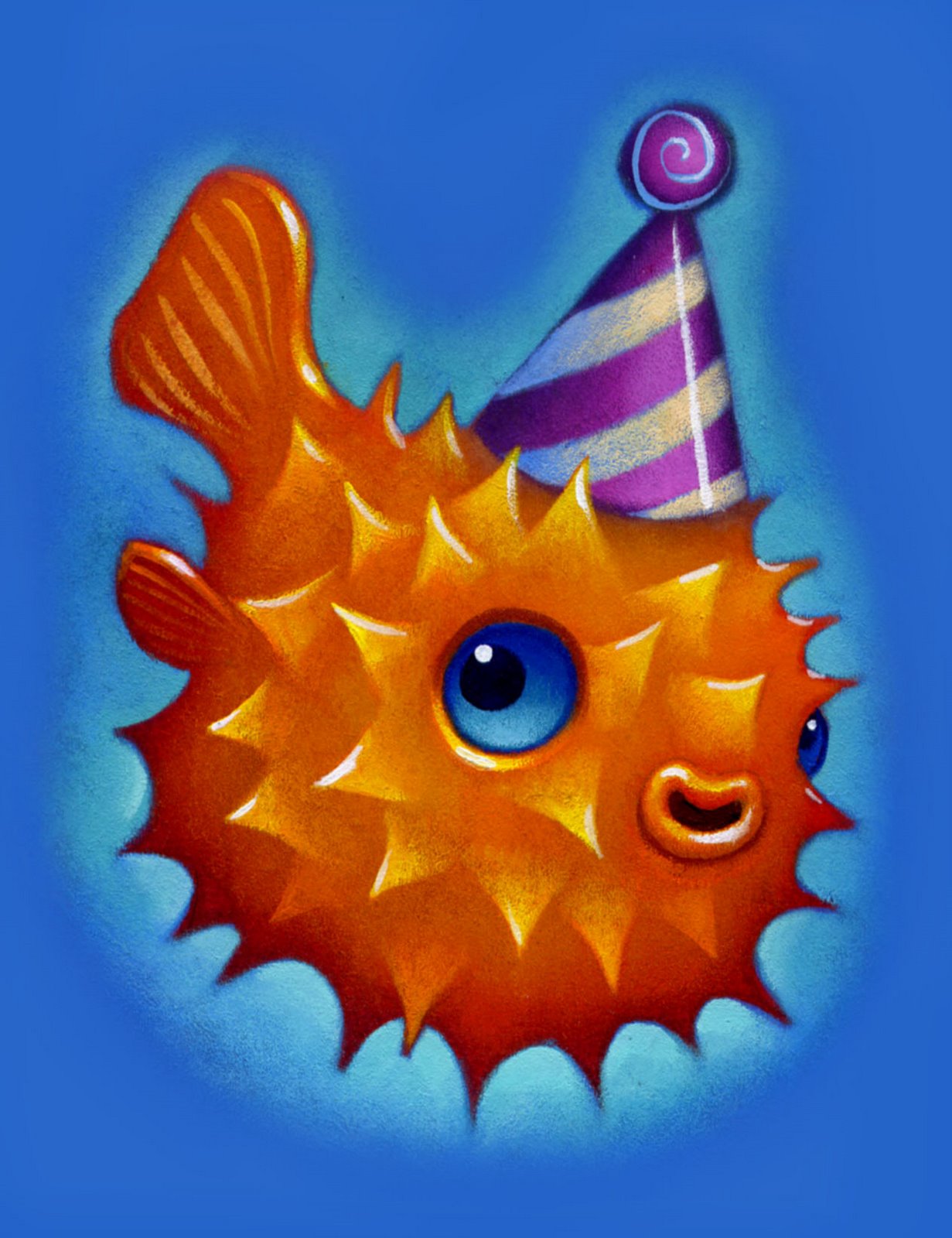
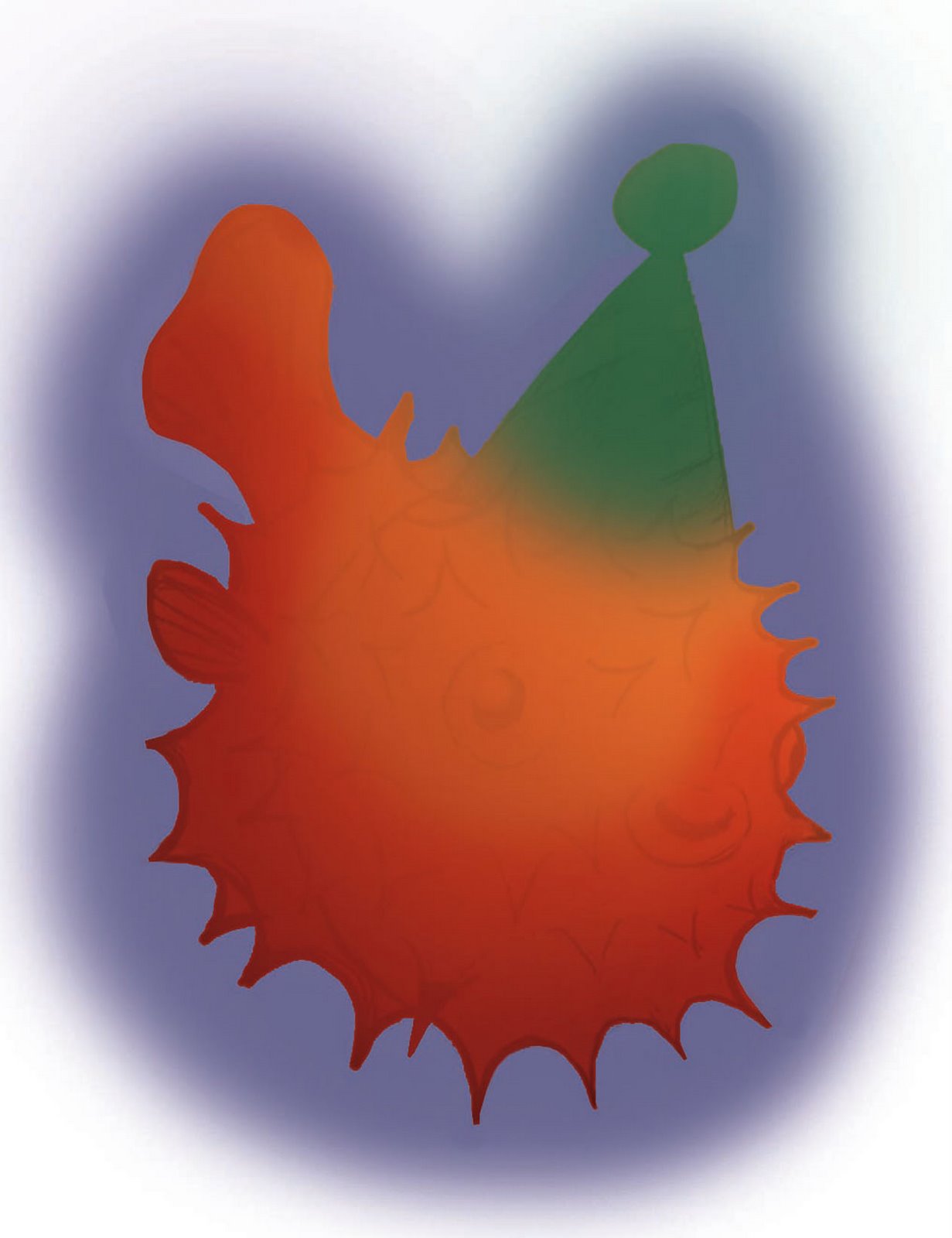

 Alicia VanNoy Call had her (TOTALLY AMAZING) app rejected by Apple twice because it didn’t have enough animation/interactivity. They wanted her to publish it as an iBook but she doesn’t want to do that for various reasons – so it’s in limbo at the moment.
Alicia VanNoy Call had her (TOTALLY AMAZING) app rejected by Apple twice because it didn’t have enough animation/interactivity. They wanted her to publish it as an iBook but she doesn’t want to do that for various reasons – so it’s in limbo at the moment.